Design
The screen is named Portal because you can use it to connect to your team members' work environments –––– as a portal.
Hardware
The Screen
Knock! Knock! Who's there? The size of Portal is slightly bigger than a normal office door.

The Camera
Smile, smile at the camera. Body language is at the heart of communication between people. A good perspective of the camera is crucial. The camera is designed as an external camera. It uses magnets to attach to the screen. Therefore, you are able to move and attach the camera around the screen.
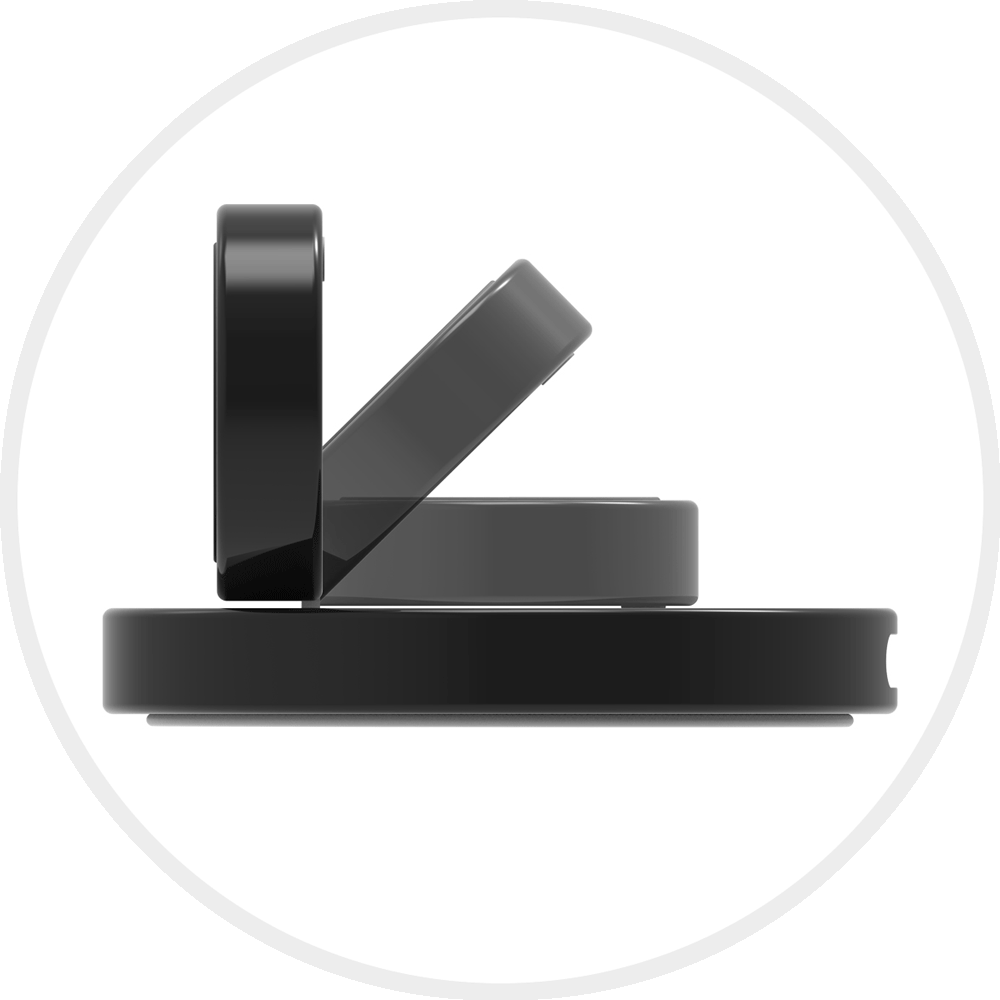
You can flip the Camera to adjust the viewing angle.
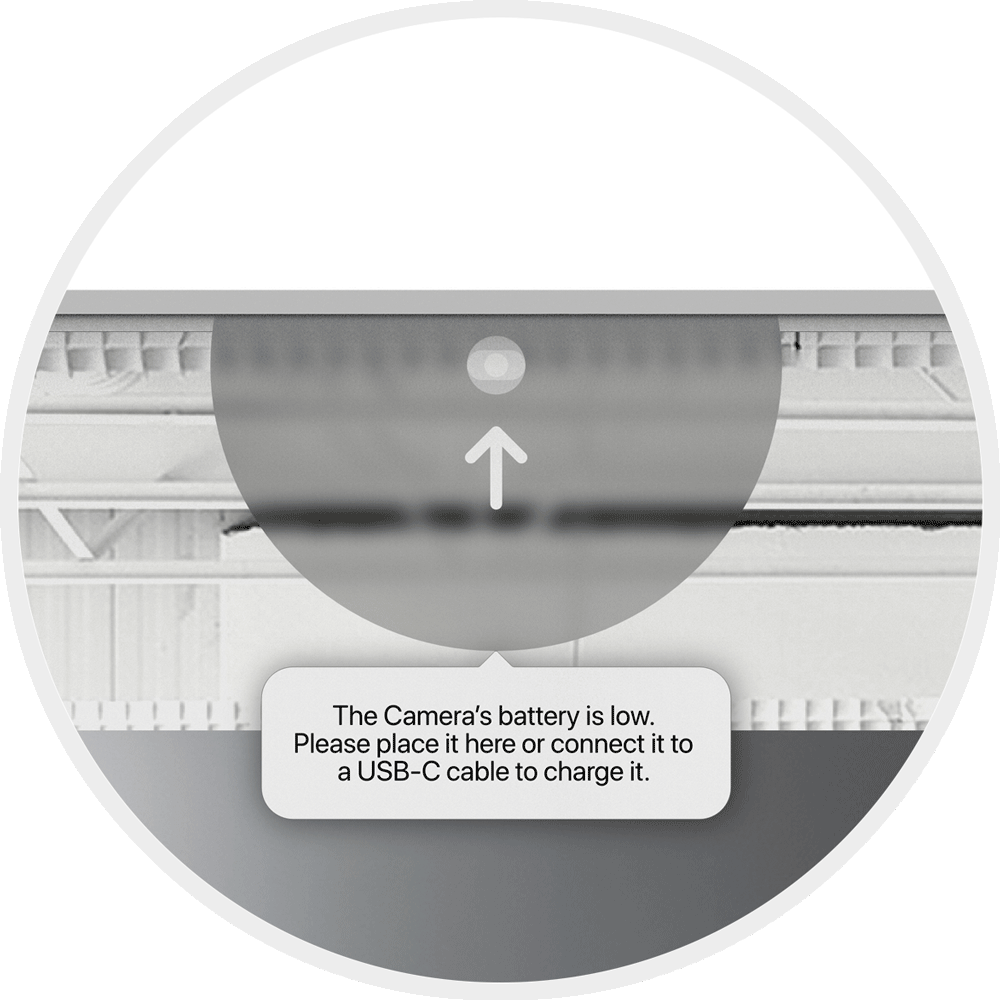
You can place the Camera on the top of the screen to charge it wirelessly.

You can also charge the Camera via a USB-C cable.
The Pencil
Pick up the Pencil, write down your ideas. The Pencil is about the size of a whiteboard pen.

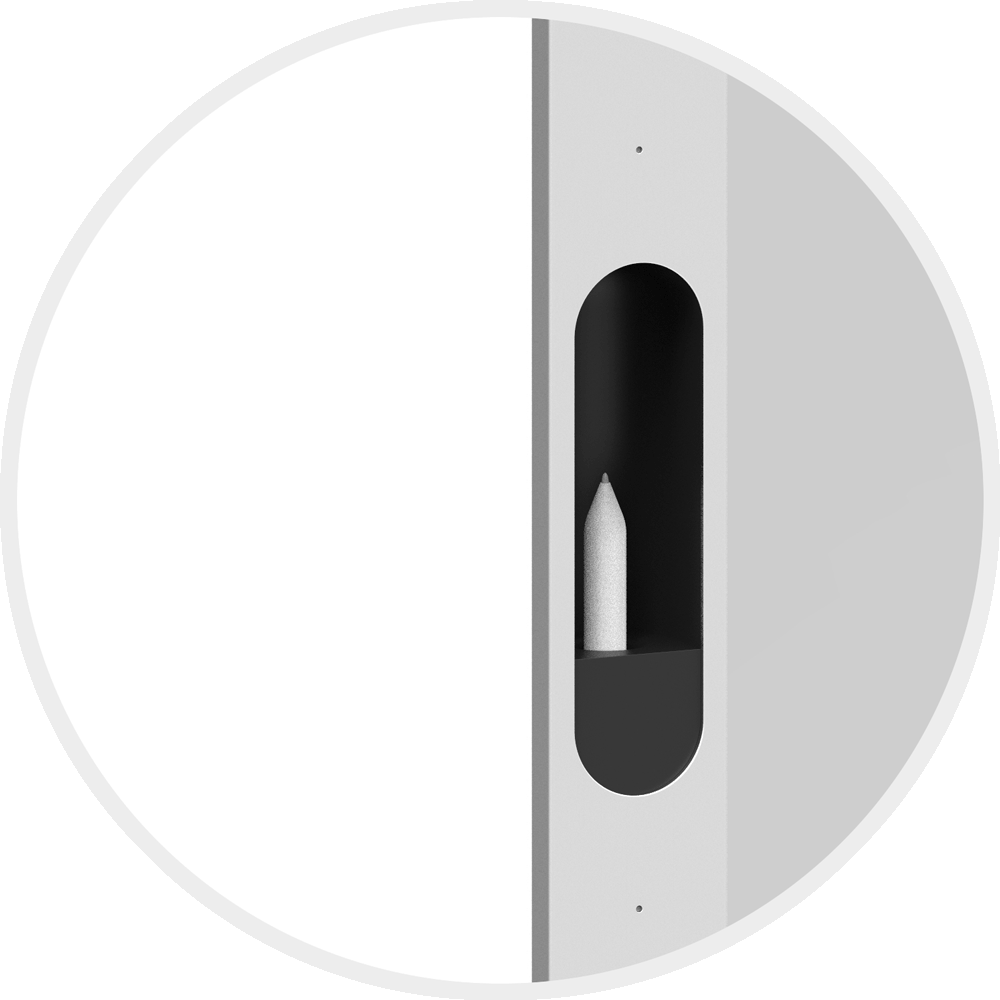
A shelf is designed on the right side of the Portal to store and charge the Pencil.
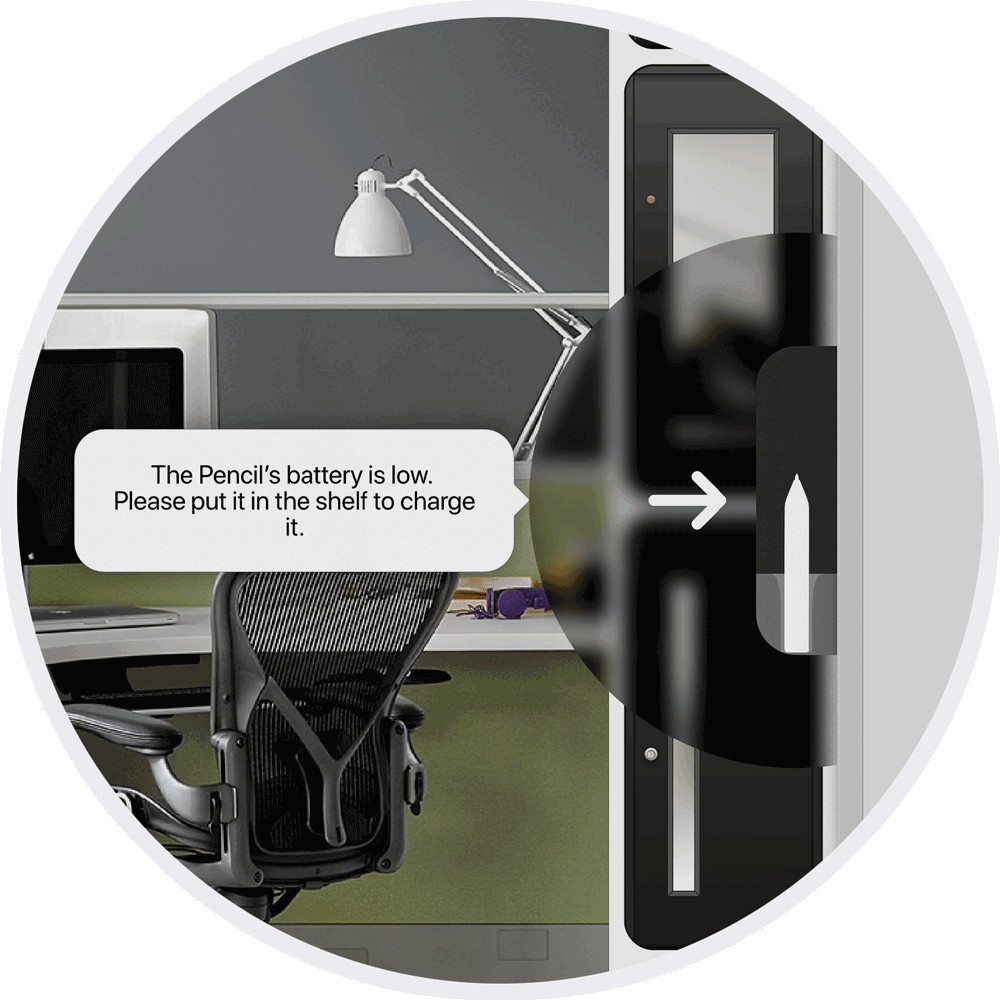
When the Pencil runs out of its battery, a pop-up window will remind you to charge it up.
Software
Physical Reachability
Tired of standing? Sit down and go on. Because the size of the screen is very large, it's hard for people to reach every part on the screen easily, especially for people who sit on a wheelchair. Therefore, Two slide bars are displayed above and under the five function buttons. You can slide either one of them to move the function dock up or down.
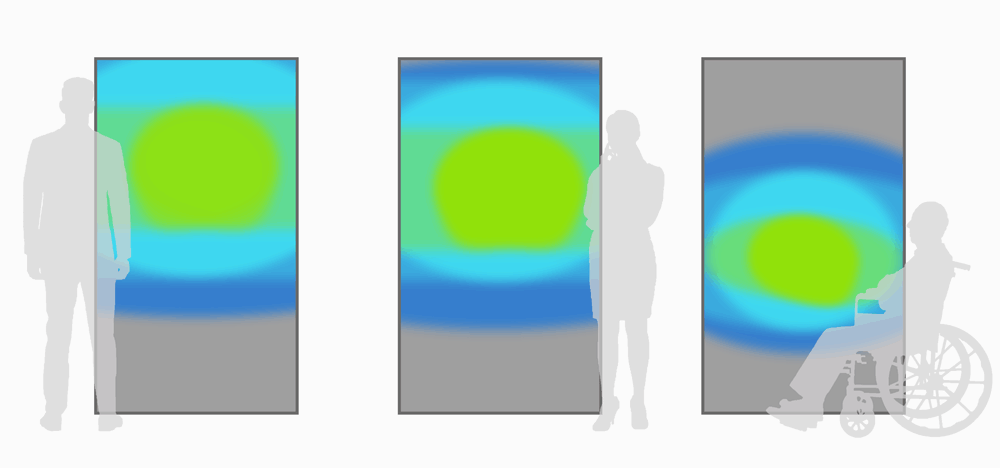
^ People of different heights have different comfort touch areas.

Interface
Not only good-looking, but also very easy to use. The function dock, including Home, Contact, Whiteboard, Folder, and Settings, is displayed on the left part of the screen.
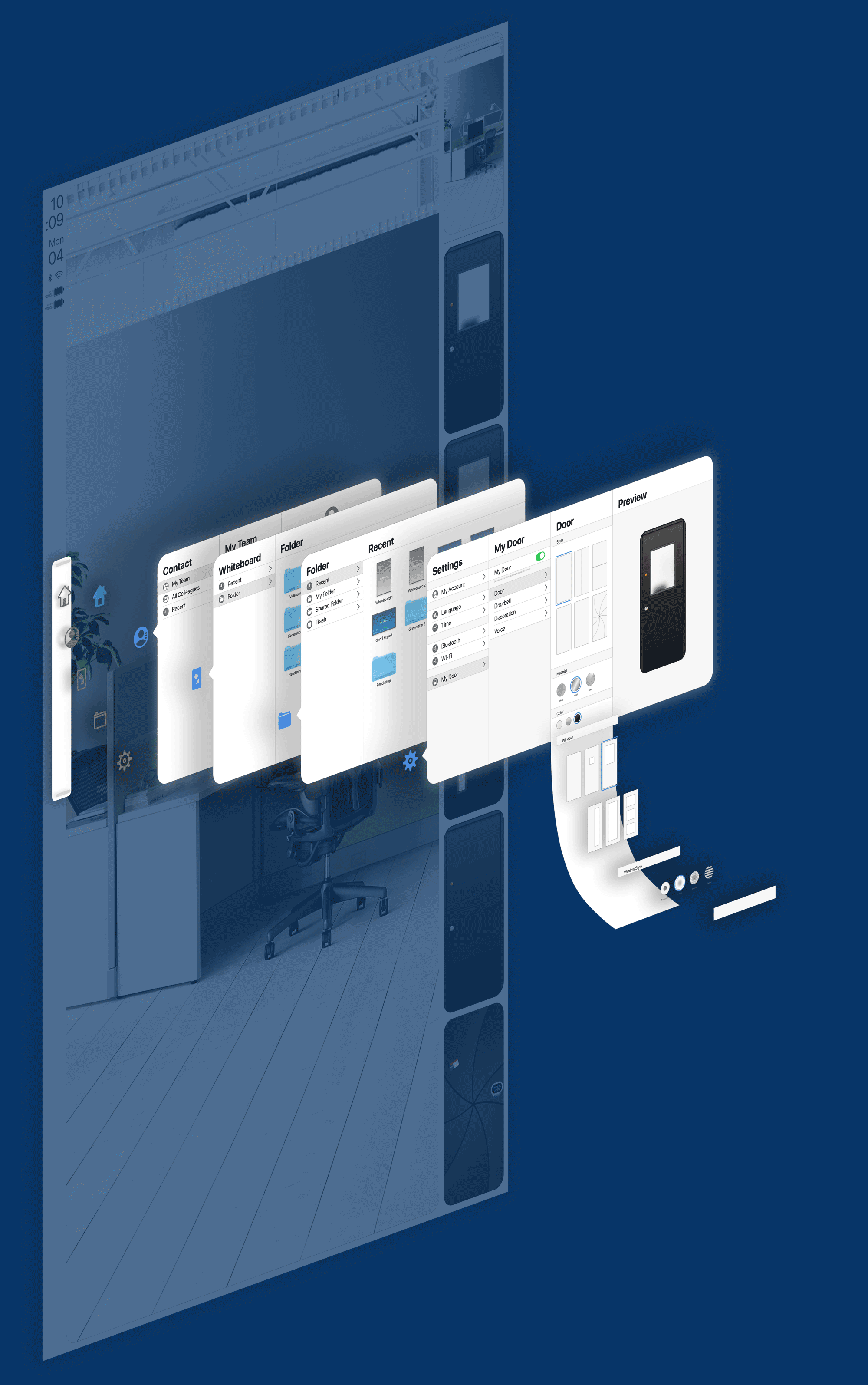
Buttons and glyphs
Details, to every single detail. Every element on the screen follows the same design language.
Doors, Doorbells and Handles
Ring the doorbell, slide the door, and talk. Use the door like it's a real door; talk to the people like they are just standing in front of you.




